Reviewing Prescriptions from the Batch Profile Window
The Batch Profile is displayed during the scheduling process, as well as after the batch is finished processing.
During the Scheduling Process
When the Batch Profile is displayed during the scheduling process, you must remove any unwanted prescriptions before continuing. The menu bar at the top of the window indicates: Remove the prescriptions that should not be scheduled.
- If required, use the Detail button to change prescription information prior to scheduling the batch.
- To remove prescriptions: highlight the prescriptions and then press the Remove button.
Click on a field on the image below to view its description.
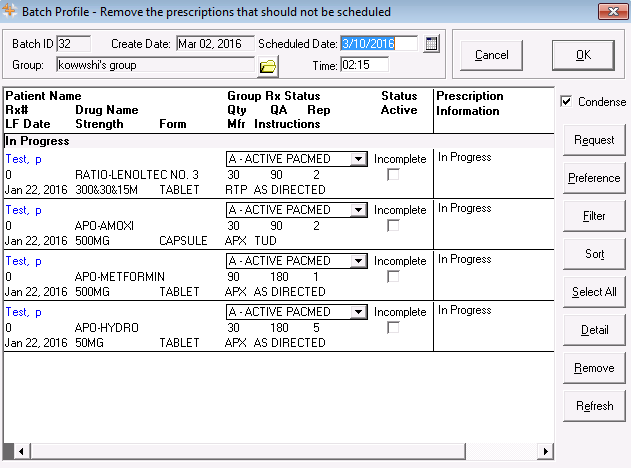
After the Batch has Finished Processing
Once the batch has finished processing, the Batch Profile window sorts the prescriptions by status (Failed, Rejected, Incomplete, Complete, In Progress) and provides information about Failed, Rejected and Incomplete prescriptions.
The Batch Profile allows you to finish processing Incomplete, Rejected, and Failed prescriptions without forcing you to open each prescription in Rx Detail. For example, Patient Pays amounts can be edited directly from the Batch Profile, allowing the prescriptions to be completed without opening the Claim Summary. Intervention codes and the pharmacist's initials can be added to Rejected prescriptions, allowing you to resubmit the prescription from Batch Profile without opening the prescriptions in Rx Detail.
To open the Batch Profile:
- From the Workbench, highlight a prescription that is part of the batch.
- Select Rx > Batch. Many of the fields in the window have remained the same, therefore only the new fields are described below.
Click on a field on the image below to view its description.
